Play screens
How to manage an ongoing tournament.
Once you have started a tournament, you will be redirected to the play screen. The exact page depends on the setup you have chosen.
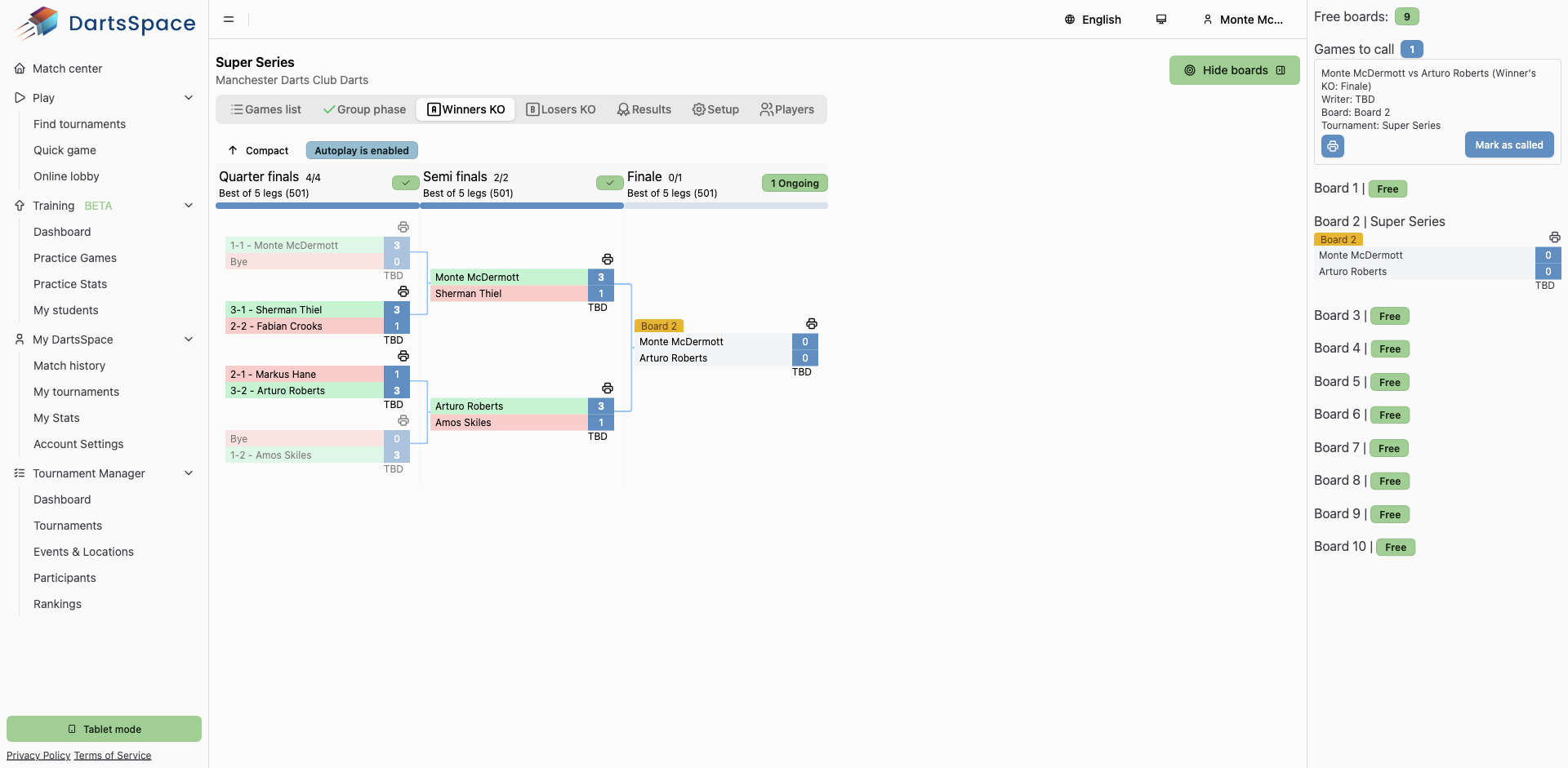
General Layout
The play screen is designed to give you a clear overview and control of the ongoing tournament(s). The main components are:
Tabs (Top Navigation)
- Games list: View a list of all matches in the tournament, this page shows all matches of the tournaments in the parent event/location that are ongoing.
- Group phase: Shows the group stage (if enabled in the tournament setup).
- Winners KO: Displays the main knockout bracket for players progressing through the winner's side.
- Losers KO: Shows the consolation or losers' bracket (if enabled).
- Results: View completed match results and statistics.
- Setup: Return to tournament setup and configuration.
- Players: Manage the list of players in the tournament.
The active tab determines which part of the tournament you are currently managing or viewing.
Main Bracket View
- The central area displays the current phase (e.g., knockout bracket) with rounds such as Quarter finals, Semi finals, and Finale.
- Each match shows the players, their scores, and the match status (e.g., ongoing, completed).
- Matches in progress are highlighted, and you can see which board they are assigned to.
- The bracket updates live as results are entered.
Sidebar (Right Panel)
- Free boards: Shows the number of available boards for matches.
- Games to call: Lists matches that are ready to be called to a board, with details such as players, board assignment, and tournament name. You can mark games as called.
- Board status: Displays the status of each board (e.g., Free, assigned to a match, or in use). Boards assigned to a match show the match details and current score.
Entering Scores
- To enter scores, select the relevant match in the bracket or board list. This will open the score entry interface.
- Enter the results for each leg as required. The bracket will update automatically once scores are submitted.
Additional Features
- Autoplay: If enabled, matches are automatically assigned to boards and progress as results are entered.
- Compact/Expanded view: Toggle between a compact and expanded bracket display for easier navigation.
- Hide boards: Collapse the sidebar to focus on the bracket.
Tips
- Use the tabs to quickly switch between different tournament phases and management screens.
- Monitor the sidebar to efficiently assign matches to boards and keep track of ongoing games.
- Enter scores promptly to keep the bracket and results up to date for all participants.

