Edit tournament
Advanced tournament options and management actions.
Once a tournament is created, the edit page provides advanced configuration and management options. This page is accessible only to authenticated users with the appropriate permissions.
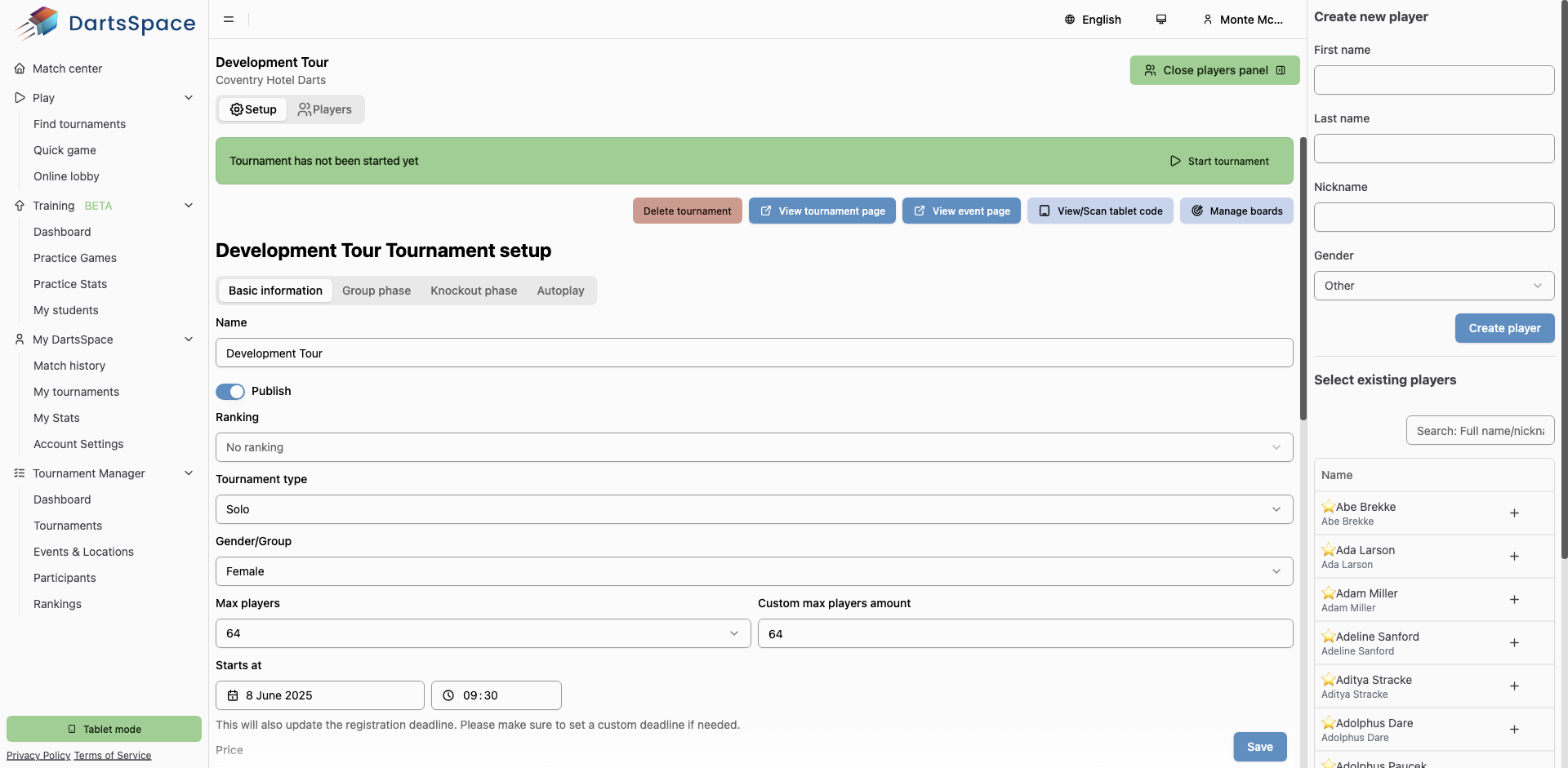
Top Action Buttons
At the top of the page, you will find several important action buttons:
- Delete tournament: Permanently deletes the tournament. Only available if you have the required permissions and the tournament has not started.
- Cancel tournament: Cancels an ongoing tournament, allowing you to add or remove players and re-draw. (Visible only for tournaments that have started and if you have the required permissions.)Cancelling a tournament is irreversible.This however, allows you to add or remove players. But a new draw will be done on re-starting the tournament.All players which were marked present will still be there after cancelling.
- View tournament page: Opens the public tournament page in a new tab. You can use this to share the tournament with players.
- View event page: Opens the event or location associated with the tournament in a new tab.
- View/Scan tablet code: Opens a modal to view or scan the tablet code for the event, useful for connecting scoring tablets.
- Manage boards: Opens the board management page for the event, allowing you to assign and configure boards for matches.
- Start tournament: Starts the tournament when you are ready. This button is only visible if the tournament has not yet started and enough players are marked as present.The minimum amount of player marked present is 6.All players which are not marked present will be removed from the tournament on start!
- Close players panel: Closes the players panel if it is open, this panel is used to add new players to the tournament.
Tabbed Configuration Interface
The edit page uses a tabbed interface to organize advanced tournament settings:
- Basic information: Edit the core details of the tournament (name, publish status, ranking, type, gender/group, max players, start time, price, description, registration settings, color, and player display mode). You can also enable tracking for 180s, 171s, and high checkouts for printed game cards.
- Group phase: Configure group phase options, including enabling/disabling groups, group counting type, consolation knockout, and best-of settings for group matches. Warnings are shown if you attempt to change group settings after the tournament has started.
- Knockout phase: Configure progression type, best-of settings for elimination rounds, and options for consolation knockouts. The interface provides guidance and warnings for advanced progression types and phase changes.
- Autoplay: Enable or disable automatic match progression. When enabled, the system will propose or start new matches automatically based on the tournament's state.
For a detailed explanation of each field and option, see the Create Tournament documentation.
Additional Notes
- Some options may be disabled or locked once the tournament has started or if the tournament is closed.
- Changes to group or knockout phase settings after the tournament has started may affect ongoing games. The system will warn you if such changes could have an impact.
- Use the action buttons to efficiently manage the tournament lifecycle and related resources.

